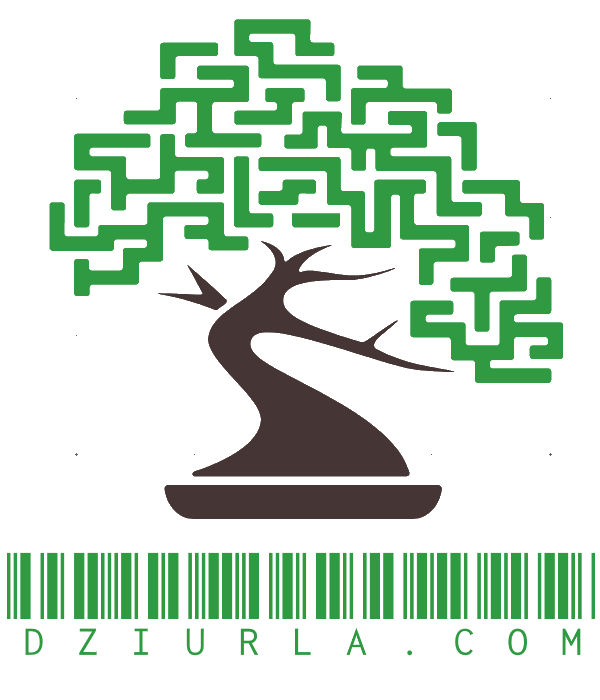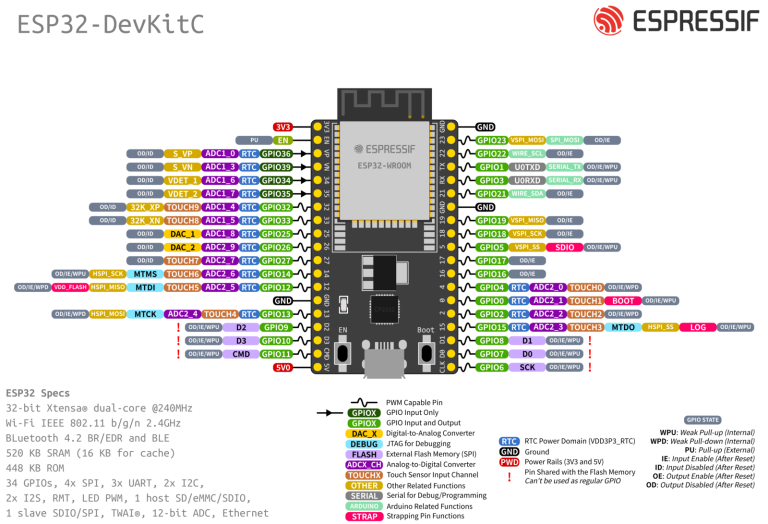How to solve the issues
To solve these issues, we recommend you do the following in this order. It’s ordered from the safest to the least safe approach, and our goal is for your data to be protected, not to help third parties sell you unsafe products.
- Enable SMB signing in your third-party NAS. Your vendor will have steps to do this online if it’s possible in the device’s management software.
- Disable guest access in your third-party NAS. Your vendor will have steps to do this online if it’s possible in the device’s management software.
- Enable a username and password in your third-party NAS. Your vendor will have steps to do this online if it’s possible in the device’s management software.
- Upgrade your NAS if you cannot enable signing, cannot disable guest, or cannot use a username and password. The NAS will usually have an upgrade option in its management software, possibly labeled as „firmware update.”
- Replace your NAS if you cannot upgrade your NAS software to support signing and credentials (you will need to use steps 6 and later to copy your data off of it to your new NAS first)
Now we’re into the less recommended steps, as they will make your Windows device and your data much less safe. They will, however, let you access this unsafe NAS.
6. Disable the SMB client signing requirement:
a. On the Start Menu search, type gpedit and start the Edit Group Policy app (i.e. Local Group Policy Editor). If you are using Home edition, skip to step 8.
b. In the console tree, select Computer Configuration > Windows Settings > Security Settings> Local Policies > Security Options.
c. Double-click Microsoft network client: Digitally sign communications (always).
d. Select Disabled > OK.
7. Disable the guest fallback protection:
a. On the Start Menu search, type gpedit and start the Edit Group Policy app (i.e. Local Group Policy Editor). If you are using Home edition, skip to step e.
b. In the console tree, select Computer Configuration > Administrative Templates> Network > Lanman Workstation.
c. Double-click Enable insecure guest logons
d. Select Enabled > OK.
8. If you’re running Windows 11 Home edition, the guest fallback option is still enabled by default, so you’re probably not reading this blog post. But if for some reason it is on, or you need to turn off SMB signing due to some third-party NAS, you will need to use PowerShell to configure your machine because there is no gpedit tool by default. To do this:
a. On the Start Menu search, type powershell then under the Windows PowerShell app, click Run as administrator. Accept the elevation prompt.
b. To disable SMB signing requirement, type:
Set-SmbClientConfiguration -RequireSecuritySignature $false
d. Hit enter, then hit Y to accept.
c. To disable guest fallback, type:
Set-SmbClientConfiguration -EnableInsecureGuestLogons $true
e. Hit enter, then hit Y to accept.
At this point you will be working if Signing or Guest were your real problems.